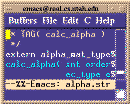 Alpha_1 Programmers's Manual
Alpha_1 Programmers's Manual
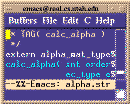 Alpha_1 Programmers's Manual
Alpha_1 Programmers's Manual
A CVS working directory has a CVS subdirectory controlled by CVS which contains a small number of files with information about your working directory.
The basic syntax is:
cvs [options] command [options]Examples of commands are checkout, diff, history, etc. Most commands have aliases which are shorter.
Alpha1: cd $w/whatever
cp $a/whatever/files... .
# Or
checkout file
# Or
checkout -m files...
CVS: cd $w/whatever
cvs update files...
Cvs "update" does not ask for a reason. The "commit" (alias
"ci") command always asks for the reason. You need to use a cvs
command to get a copy of the source on your working dir so CVS knows
which revision you have. The update command will create files for
you so you DON'T want to just copy files from the source
tree to your working tree.Alpha1: checkin existingfiles... CVS: cvs ci -m "Reason" existingfiles... Alpha1: checkin newfiles... CVS: cvs add newfiles... cvs ci -m "Reason" newfiles... # Or (can't do this with Alpha_1 checkin) cvs add new-binary-file cvs ci -m "Reason" new-binary-file cvs admin -ko new-binary-fileCvs uses the term "commit" but has the alias "ci" (checkin). To add a new file is a two-step process. The "admin" command is for binary files to make sure the RCS keyword expansion doesn't erroneously corrupt the binary data when the files are checked out. You only need to do this once.
Alpha1: retire files...
CVS: cvs remove files...
cvs ci files... -m "Reason"
Cvs is not particularly good at renaming or moving things. To rename,
add a new file and remove the old one as above. Document the rename with
the log message or even in the file header itself. The new file will
have no history so we need to know the old file name to find the past
change history (cvs keeps things in the "Attic" when you remove them).
The disadvantage of this method is that if you checkout sources by date (-D) with a date previous to the move, the file will show up in both locations. This should not be a big problem with program source files since the makefiles should contain the correct set of files for a given date and the extraneous file should do no harm. Keep this in mind, however, when deciding to use this method.
Here is a detailed description of what to do:
cd $w/old-path cvs update filename
cp -p $CVSROOT/old-path/filename,v $CVSROOT/new-path/filename,vNOTE: be very careful here! Make sure no one is going to try to check in a change when you do this.
cd $w/old-path rm filename cvs rm filename cvs ci -m "Moving to new-path" filename
cd $w/new-path cvs update filename cvs log filename cvs tag -d ... filename cvs tag -d ... filename ...Cvs log lists all the tags for the file. Remove all the tags (these refer to the old file in the old location).
cd $w/new-path # Add a comment to filename cvs ci -m "Moved from old-path" filename
Alpha1: checkhist file # For diffs: CVS: cvs diff file # For reasons and change history: CVS: cvs log file Alpha1: a1chgs [options] CVS: cvs [options] history [options] Alpha1: cvs-chgs [options] Alpha1: cvs-diff [revision] rel-path Alpha1: cvs-log revision rel-path Alpha1: check mueller CVS: ???The Alpha_1 "check" command is not supported very well in CVS but without locking there's not much need for it. Cvs "history" can tell you something, but with our suggested style of use (see Alpha_1 Working Trees) it is not that useful. Some new scripts are described below that wrap CVS commands.
Here's an example:
6 [res/mueller] velo.cs> cvs-chgs -H
Usage: cvs-chgs [-H] [-[dr]] [-t n] [-u user] [-D date]
Default: Brief listing of todays checkins.
-r Brief listing plus the reason.
-d Full diff listing
-t n (tail -n) List the last "n" checkins.
-u user List only checkins for "user".
-D date Change since "date".
-H Print this.
7 [res/mueller] velo.cs> cvs-chgs
M 04/27 10:46 mueller 1.2 src/lib/object/makefile
M 04/27 10:48 mueller 1.2 src/kernel/lib/features/makefile
A 04/27 10:50 mueller 1.1 src/kernel/lib/alpha1/obj1/anch_param.C
M 04/27 10:50 mueller 1.3 src/kernel/lib/alpha1/obj1/makefile
A 04/27 10:50 mueller 1.1 src/kernel/lib/alpha1/obj2/bb_anch_param.C
M 04/27 10:50 mueller 1.2 src/kernel/lib/alpha1/obj2/makefile
M 04/27 12:17 mueller 1.11 src/sys/pgm/util/cvs-update.csh
A 04/27 12:17 mueller 1.1 src/sys/pgm/util/cvs-chgs.csh
A 04/27 12:18 mueller 1.1 src/sys/pgm/util/cvs-diff.csh
A 04/27 12:18 mueller 1.1 src/sys/pgm/util/cvs-log.csh
M 04/27 12:18 mueller 1.4 src/sys/pgm/util/makefile
8 [res/mueller] velo.cs> cvs-chgs -t 4 -r
A 04/27 12:17 mueller 1.1 src/sys/pgm/util/cvs-chgs.csh
revision 1.1
date: 1995/04/27 18:17:58; author: mueller; state: Exp;
Add scripts for monitoring src changes
--------------------------------------------------------------
A 04/27 12:18 mueller 1.1 src/sys/pgm/util/cvs-diff.csh
revision 1.1
date: 1995/04/27 18:18:00; author: mueller; state: Exp;
Add scripts for monitoring src changes
--------------------------------------------------------------
A 04/27 12:18 mueller 1.1 src/sys/pgm/util/cvs-log.csh
revision 1.1
date: 1995/04/27 18:18:02; author: mueller; state: Exp;
Add scripts for monitoring src changes
--------------------------------------------------------------
M 04/27 12:18 mueller 1.4 src/sys/pgm/util/makefile
revision 1.4
date: 1995/04/27 18:18:04; author: mueller; state: Exp; lines: +1 -0
Add scripts for monitoring src changes
--------------------------------------------------------------
The helper scripts are used by cvs-chgs, but you can use them directly
if you just want to see one particular diff, or log message. They each
take two arguments, the revision number and the relative path to the
source file. (Using cvs-chgs and then cut & paste works well.) If you leave out the optional revision number first argument to the cvs-diff script, it defaults to the latest revision.
9 [res/mueller] velo.cs> cvs-log 1.4 src/sys/pgm/util/makefile
revision 1.4
date: 1995/04/27 18:18:04; author: mueller; state: Exp; lines: +1 -0
Add scripts for monitoring src changes
10 [res/mueller] velo.cs> cvs-diff 1.4 src/sys/pgm/util/makefile
===================================================================
RCS file: /res/alpha1/src/cvs/src/sys/pgm/util/makefile,v
retrieving revision 1.3
retrieving revision 1.4
diff -c -r1.3 -r1.4
*** 1.3 1995/04/11 21:28:59
--- 1.4 1995/04/27 18:18:04
***************
*** 17,22 ****
--- 17,23 ----
SCRIPTS = a1chgs a1make a1pwd aldb any-files \
build carousel cdemo checka1news checked-out-listing \
checkin-everything check-makes copy-down cvs-update \
+ cvs-chgs cvs-diff cvs-log \
data depends-upon \
depends-upon-proc diff-copies diff-copy diff-someone \
diff-src echo-and-do echo-stderr empty executable \
This allows us to make a bare working tree with no files as a starting point and you can only have the files you are actually working on in your working tree. It doesn't hurt to have other files around (except for possible extra compilation) since CVS is good at telling you what you have compared to the source tree and updating your files when you want. I have written a script that will run over an entire working tree and make the CVS administrative files reflect the actual contents of your working directories.
The working style for this type of CVS tree is:
190 [mueller/cvs] velo.cs> cd $w$cmds
191 [cvs/cmds] velo.cs> ls
CVS
194 [cvs/cmds] velo.cs> cvs update set-envars set-envars.sh
U set-envars
U set-envars.sh
196 [cvs/cmds] velo.cs> ls
CVS set-envars set-envars.sh
# Make some changes....
197 [cvs/cmds] velo.cs> cvs status
cvs status: Examining .
===================================================================
File: set-envars Status: Locally Modified
Version: 1.1.1.1 Thu Mar 30 12:46:57 1995
RCS Version: 1.1.1.1 /res/alpha1/src/cvs/cmds/set-envars,v
Sticky Tag: (none)
Sticky Date: (none)
Sticky Options: (none)
===================================================================
File: set-envars.sh Status: Locally Modified
Version: 1.1.1.1 Thu Mar 30 12:46:58 1995
RCS Version: 1.1.1.1 /res/alpha1/src/cvs/cmds/set-envars.sh,v
Sticky Tag: (none)
Sticky Date: (none)
Sticky Options: (none)
198 [cvs/cmds] velo.cs> cvs -n update
cvs update: Updating .
M set-envars
M set-envars.sh
199 [cvs/cmds] velo.cs> cvs ci -m "Set RCSBIN to /usr/local/gnu/bin for CVS"
cvs commit: Examining .
cvs commit: Committing .
Checking in set-envars;
/res/alpha1/src/cvs/cmds/set-envars,v <-- set-envars
new revision: 1.2; previous revision: 1.1
done
Checking in set-envars.sh;
/res/alpha1/src/cvs/cmds/set-envars.sh,v <-- set-envars.sh
new revision: 1.2; previous revision: 1.1
done
cd $w/.. # Save current tree mv $USER $USER.old # Copy skeleton CVS tree cp -rp cvs-wrk $USER cd $USER.old # List all files in old tree find . -type f -printThe find will look something like this:
345 velo.cs> find . -type f -print ./include/a1defaults.h ./include/a1_stream.h ./include/anch_param.h ./include/attribute.h ./include/basic.h ./include/dl/dl_dev.h ./include/dl/dl_seg.h ./include/dl/dl_window.h ./include/dl/mfc_dev.h ./include/dl/r_dev.h ./include/except.h ...You need to grab this output and massage it into two scripts using emacs keyboard macros, awk, or whatever. First you need to use cvs update to get current versions of all the files you had in your old tree. This should look something like this:
# Your NEW CVS tree cd $w cvs update include/a1_stream.h cvs update include/a1defaults.h cvs update include/anch_param.h cvs update include/attribute.h cvs update include/basic.h cvs update include/dl/dl_dev.h cvs update include/dl/dl_seg.h cvs update include/dl/dl_window.h cvs update include/dl/mfc_dev.h cvs update include/dl/r_dev.h cvs update include/except.h ...Now your CVS tree has current copies of every source file you had in your old working tree. Now you replace these copies with your old working files like this:
# Connect to your OLD working tree cd ../$USER.old cp include/a1_stream.h ../$USER/include/a1_stream.h cp include/a1defaults.h ../$USER/include/a1defaults.h cp include/anch_param.h ../$USER/include/anch_param.h cp include/attribute.h ../$USER/include/attribute.h cp include/basic.h ../$USER/include/basic.h cp include/dl/dl_dev.h ../$USER/include/dl/dl_dev.h cp include/dl/dl_seg.h ../$USER/include/dl/dl_seg.h cp include/dl/dl_window.h ../$USER/include/dl/dl_window.h cp include/dl/mfc_dev.h ../$USER/include/dl/mfc_dev.h cp include/dl/r_dev.h ../$USER/include/dl/r_dev.h cp include/except.h ../$USER/include/except.h ...Now your new CVS working tree is ready to go. CVS can now tell you if someone checks in new versions of these files in the future and help you with the merging, etc.
There are CVS modules for the top-level directories of $a:
To work on an entire module:
cd $w$klibif you want to checkout $alib. CVS does not care where you are connected and alway works relative to the current directory. You must have a working tree structure that matches the source tree in order for our build system (make) to work so you need to be connected to the right place before you use checkout.
cd $w$klib mv alpha1 save-alpha1 # Or rm -r alpha1
cd $w$klib cvs co alibIf you skip step 2 "checkout" will work but CVS will still think you have a partial copy. So it is best to let CVS create the whole subtree.
cd $w
cvs co man
cd man
# Make some changes ...
# Check status
cvs -n -q update
# Incorporate someone else's changes
cvs update html/shape_edit/shape_edit.html
cvs diff
cvs ci -m "Checkin my changes"
cd $a/emacs cvs import -m "Original alpha1 import" emacs A1SRC alpha1-95-03 cd $a/src cvs import -m "Original alpha1 import" src A1SRC alpha1-95-03 cd $a/include cvs import -m "Original alpha1 import" include A1SRC alpha1-95-03 cd $a/cmds cvs import -m "Original alpha1 import" cmds A1SRC alpha1-95-03 cd $w/rootfiles cvs import -m "Original alpha1 import" rootfiles A1SRC alpha1-95-03 cd $a/data cvs import -m "Original alpha1 import" data A1SRC alpha1-95-03 cd $a/tst cvs import -m "Original alpha1 import" tst A1SRC alpha1-95-03The import commands tag the entire source tree with name "alpha1-95-03" for future reference (i.e.: the origin sources can be checked out by this name). Import puts the original on a special "branch" labeled 1.1.1. The initial revision number for each file is 1.1.1.1 (on the branch). The first modification of each file results in revision 1.2 (on the main branch). See the manual for more on tags and branching.
Each CVS working directory contains a ./CVS/Entries file listing
the files managed by CVS in that working directory. Normally, if
the "update" command finds a file in the Repository that is not in
the ./CVS/Entries file, "update" copies the appropriate revision
of the "new" file out of the Repository and adds the filename to
the Entries file. This happens for files:
1. Added to the Repository from another working directory.
2. Dragged out of the Attic when switching branches with
"update -A" or "update -r".
3. Whose names were deleted from the ./CVS/Entries file.
If the ./CVS/Entries.Static file exists, CVS will only bring out
revisions of files that are contained in either ./CVS/Entries or
./CVS/Entries.Static. If a Repository file is found in *neither*
file, it is ignored.
The ./CVS/Entries.Static file is created when you check out an
individual file or a module that creates working directories that
don't contain all files in the corresponding Repository directory.
In those cases, without an ./CVS/Entries.Static file, a simple
"update" would bring more files out of the Repository than the
original "checkout" wanted.
The ./CVS/Entries.Static file can be removed by hand. It is
automatically removed if you run "update -d" to create new
directories (even if no new directories are created).
(Internally, since "checkout" turns on the '-d' flag and calls the
"update" routine, a "checkout" of a module or directory that
writes into an existing directory will also remove the
./CVS/Entries.Static file.)
 Alpha_1 Programmer's Manual Home Page
Alpha_1 Programmer's Manual Home Page